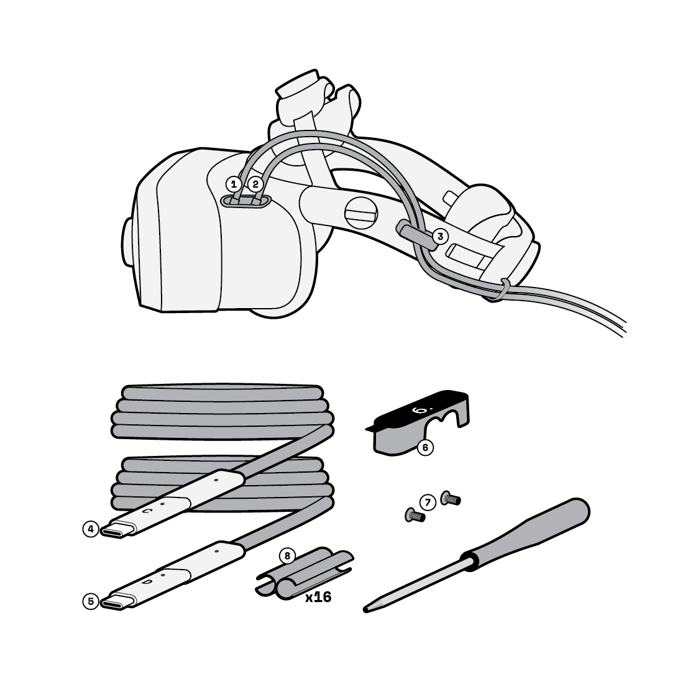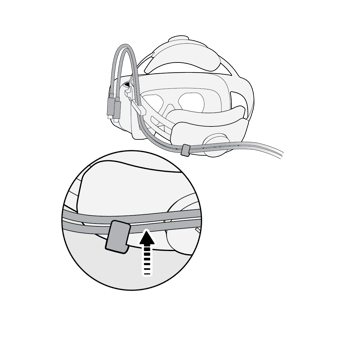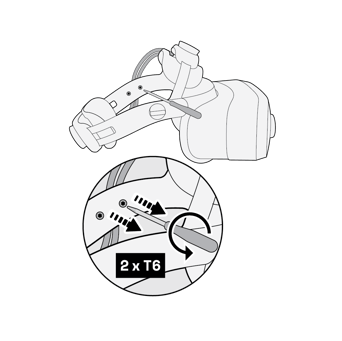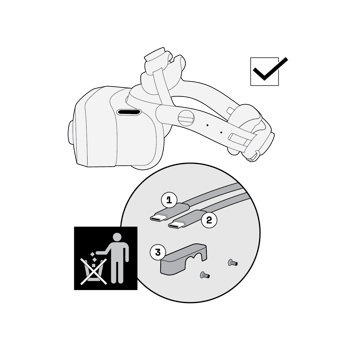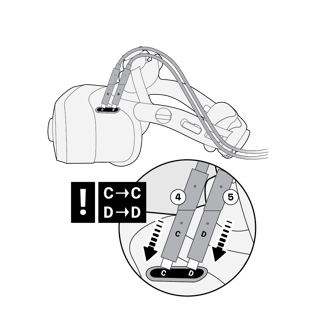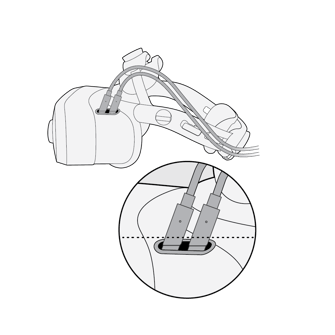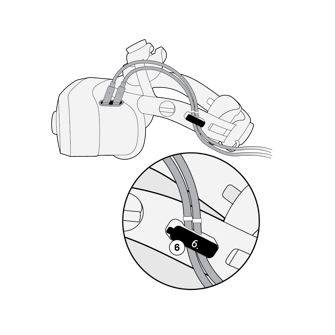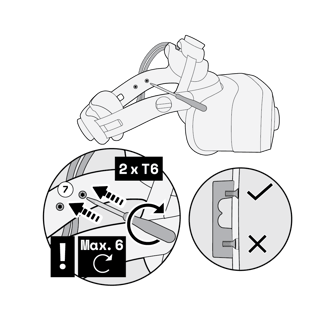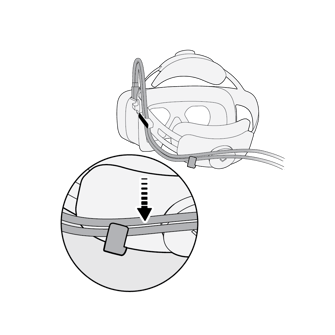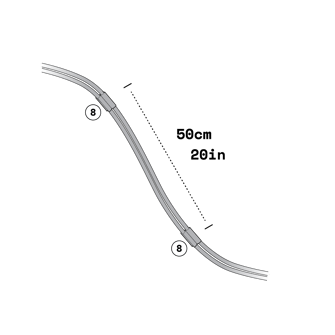Connecting a new cable pair – XR-3 and VR-3
XR-3 and VR-3 come with a pair of 5 m (16 ft) cables that are used to connect the headset to your computer. You can replace the standard cable pair with a longer 10 m (33 ft) cable pair available in Varjo Store.
Only use Varjo-supplied cables to connect your headset. We cannot guarantee full functionality when using other cables.
Before you start, disconnect the headset from all other devices.
Overview
The standard cables (1, 2) are connected to two USB-C ports on the left side of the headset body and secured to the headband with a cable clamp (3).
Included with the 10m cable pair are the headset cables (4, 5), a compatible cable clamp (6), screws (7), cable clips (8), and a Torx T6 screwdriver.
Disconnecting the standard cable pair
Disconnect the standard cable pair from your headset as follows:
Connecting the 10 m cable pair
Connect the 10 m cable pair to your headset as follows: