The autofocus cameras calibrate automatically, and the Automatic autofocus camera calibration is enabled by default in Varjo Base release versions from 4.7 onwards.
However, you can still recalibrate the autofocus cameras manually if, for example, the video pass-through cameras do not focus correctly onto an object or if there is a discrepancy in focus between left and right.
Follow these steps to recalibrate the autofocus cameras manually:
- Download the correct size calibration sheet and attach it to a wall. Make sure it is straight.
- Open Varjo Base.
- Navigate to Settings > Support > Troubleshooting > Automatic autofocus camera calibration.
- Disable the ‘Automatic autofocus camera calibration’.
- Next to ‘Manual autofocus camera calibration, select Open to start the calibration.

- Place the headset on a flat surface 50 cm (20 in) away from the calibration sheet.
- Aim the headset cameras so that the calibration sheet fills the target area. Make sure your room is well lit.
- Select Calibrate.
- Follow the instructions in Varjo Base.

Note: If you want to adjust focus so that the image is sharp at, for example, exactly 100 cm, adjust the focus manually instead. Navigate to Mixed reality settings in Varjo Base, turn the Auto focus to manual mode, and then use a slider to control the focusing distance in centimeters.